Emulate Windows XP Windows 8, it is possible with VMLite and Microsoft XP Mode

Emulate Windows XP Windows 8, it is possible with VMLite and Microsoft XP Mode
Since April 2014 you know, Microsoft has finally dropped the curtain on Windows XP , putting an end to the updates .
[ads4]
But there is still a way to continue using the XP operating system without any problem in a later version of Windows.
By installing the free software VMLite is activated XP mode for Microsoft: it's easy, it's fast and it's accessible to all users, regardless of their level.
Windows 7, the solution was the XP mode . Windows 8, however, does not provide for such development.
But all is not lost. With VMLite XP Mode , you can beat Windows at its own game and set up a virtual machine.
1. Download Microsoft XP mode (500 MB)
The download is a self-extracting file to EXE format contains a patch for creating a virtual machine for Microsoft. Load the file and run it by double-clicking it.
2. VMLite Download and install XP Mode
VMLite XP Mode is a free virtualization environment such as VMware or VirtualBox . With VMLite, you can emulate Microsoft XP without too much difficulty, even under Vista or Windows 8.
3. Lancer VMLite
4. Importing XP mode
In the menu, click Machine and then click New.

In the next window, select the second option, the previously downloaded file containing the XP mode for Microsoft.

VMLite XP Mode automatically decompresses the file and prepares the device.

Before installation, you must accept the conditions of the license from Microsoft. While XP Mode is free, it is still the original Windows XP operating system.

VMLite will now install XP as a virtual machine. Unlike a typical Windows installation, you must have an administrator password,
you do not choose to pass much. If you use XP mode only as a user,
you probably will not have to use this password later, however, note that always, for safety reasons.

In the next window, enter the XP virtual machine to use and the amount of RAM (512 MB ??is the minimum).
You will not need more than 2GB This setting can be determined later if necessary.

In the next window, you can enable automatic updates for Windows XP.
The last update for Windows XP was released in spring 2014.
We recommend disable automatic update after the first start.

In the final step, VMLite XP Mode installs a virtual disk.
This is the last window before completing the installation.

Start the XP mode VMLite 5.
In VMLite interface, you now see the XP mode on a virtual machine. Click the green arrow to start Windows XP.

You can run Windows XP mode or full screen mode or in a window. The VMLite interface automatically adjusts the screen.
6. Rapid access through desktop icon
If necessary, you can use your virtual machines quickly without a long loading.
VMLite suspend XP mode and saves the current state of the system on the hard drive, simply.
So you can use the XP mode only when you really need to.






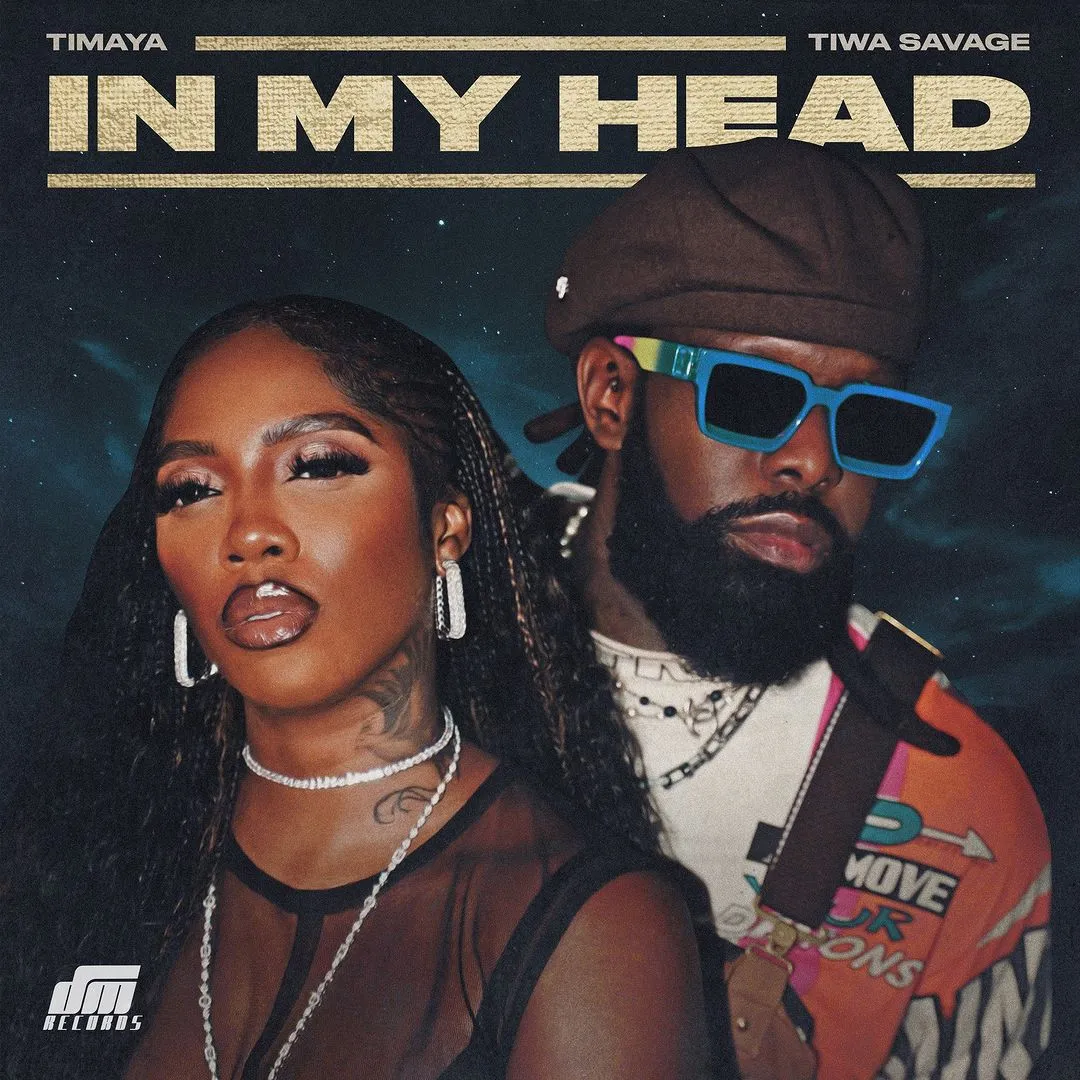



![The Soul Reaper (2023) [Vietnamese]](https://www.memesng.com/r/storage.waploaded.com/images/6265edc20cfe45d2775177331c261ddb.jpg?w=50&ulb=true&ssl=1)
![The Djinns Curse (2023) [Thai]](https://www.memesng.com/r/storage.waploaded.com/images/b1e45d96a498d7c8ac59dacbf5086e51.jpg?w=50&ulb=true&ssl=1)
![Kampon (2023) [Filipino]](https://www.memesng.com/r/storage.waploaded.com/images/e6ce94bebe0f762c29780435587cf6bf.jpg?w=50&ulb=true&ssl=1)










![Saint Seiya Knights of the Zodiac [Japanes] (TV series)](https://www.memesng.com/r/storage.waploaded.com/images/42f4b9d8a6184d29e6e7a6767ba73008.jpg?w=50&ulb=true&ssl=1)
![Go Go Loser Ranger (2024) [Japanese] (TV series)](https://www.memesng.com/r/storage.waploaded.com/images/3dcbdeec714c4c24bbb29c6ea912ede7.jpg?w=50&ulb=true&ssl=1)

![Mission Yozakura Family (2024) [Japanese] (TV series)](https://www.memesng.com/r/storage.waploaded.com/images/5e3c9301c312f7d2339385ab24a18a7b.jpg?w=50&ulb=true&ssl=1)
![The Fable (2024) [Japanese] (TV series)](https://www.memesng.com/r/storage.waploaded.com/images/49816f6b0636782e57cbed9e792aa737.jpg?w=50&ulb=true&ssl=1)
{{comment.anon_name ?? comment.full_name}}
{{timeAgo(comment.date_added)}}
{{comment.body}}
{{subComment.anon_name ?? subComment.full_name}}
{{timeAgo(subComment.date_added)}}
{{subComment.body}}