How To Backup Your Android Phone With Google Photos And Google Drive

How To Backup Your Android Phone With Google Photos And Google Drive
Of course, Titanium Backup is still the best backup solution for your Android smartphone, but remember that’s paid and only for rooted phones. If you are ready to root your phone, use Titanium backup but if you’re not ready to root then use Google backup, Google Photos for photos and videos, Google Drive for files and folders.. I must warn you rooting your phone is a little risky, your phone might get bricked. However, Google equally do a great job of backing up your data and the sweet thing about Google backup is that once your Google account is set up, it just backs up your photos and videos automatically. If you are ready to upgrade to the newest Android OS, my advice is don’t do it unless you have backed up your phone data. It is necessary for all Android users to make regular backups, which would help a lot in case of accidental data loss, stolen phones virus attack and so on. Google allows you to backup almost everything you have in your smartphone such as your device settings, all installed app data, contacts, all signed account data, images, etc. The process is very straight forward and easy.
Step 1.
First go to your device Settings. Now in Settings find Backup & reset and click on it. Some Android phones show “Back up my data” and “Automatic restore,” make sure both are toggled on.
Step 2.
Now in Backup & reset turn on Back up my data option. Now tap on Backup account.
Step 3
Now a small popup window comes up that is Set backup account. All it’s saying is just for you to enter your e-mail (gmail) account. If you are already signed in to your Google account( that is your Gmail account ) then in this window you can see your account; if not, then tap on Add account.
Step 4
Now Add your Gmail account window comes up. Here sign in to your Google account( that is your Gmail account ). Now when you complete the sign in process it will go back to Set backup account window
Step 5
Now you can see your Google account in Set backup account window. Now tap on it to select this account to your Backup account. If you turn on your Backup option then by default it can backup everything from your device to your Google account. If you want to specify what do you want to Backup to your Google account then go to Main Menu of Settings, Now in Settings find Accounts. Now in Accounts window tap on Google option. Now it will open Sync options to a new window. Here you can see a list of your device data, by checking and unchecking the right hand side checkboxes you can turn on or off synchronisation for specific data.
Some devices also provide cloud backup option for their users
In devices like LG G4, just go to Settings >> Cloud >> Add account >> Drive >> Gmail account >> Allow to use mobile networks >> click the checkboxes and Sync.
Hope this was helpful





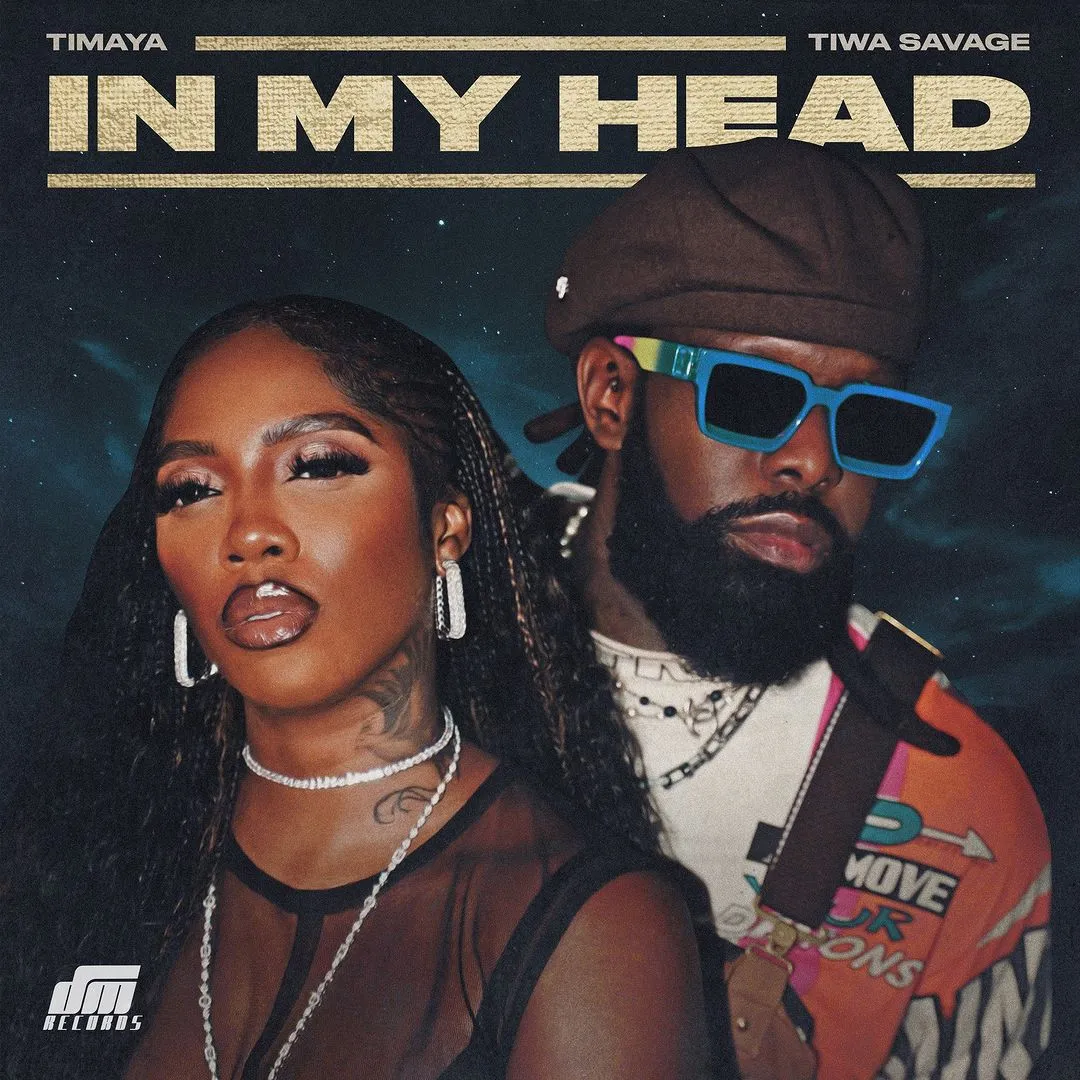



![Snoop Around (2022) [+18]](https://www.memesng.com/r/storage.waploaded.com/images/a8db382eb02c4e32d7090687d82446c1.png?w=50&ulb=true&ssl=1)







![Joeboy ft. Qing Madi - Adenuga [Video]](https://www.memesng.com/r/storage.waploaded.com/images/be43d65fc0c01972195bd30e886370f6.jpg?w=50&ulb=true&ssl=1)


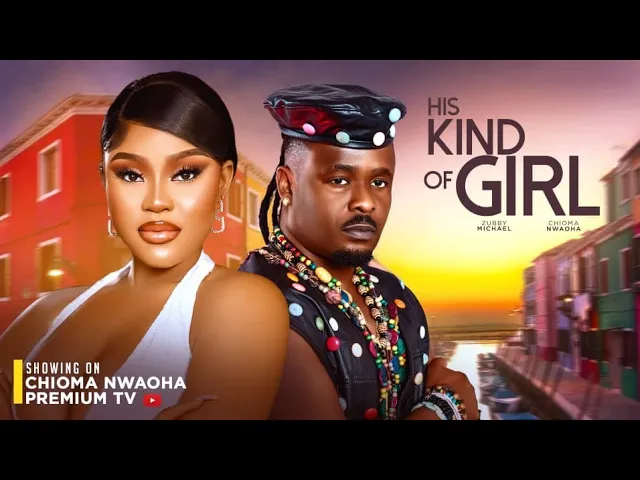



![Blood Free (2024) [Korean] (TV series)](https://www.memesng.com/r/storage.waploaded.com/images/949f6d188fdc2450c6a0043bcfb52786.jpg?w=50&ulb=true&ssl=1)

![Sand Land The Series (2024) [Japanese] (TV series)](https://www.memesng.com/r/storage.waploaded.com/images/12b305f3cc87f2ac407708f091d4c703.jpg?w=50&ulb=true&ssl=1)
{{comment.anon_name ?? comment.full_name}}
{{timeAgo(comment.date_added)}}
{{comment.body}}
{{subComment.anon_name ?? subComment.full_name}}
{{timeAgo(subComment.date_added)}}
{{subComment.body}}